- Azure
App Configurationis a fully managed service, which provides you a way to store the configurations in a centralized store. You can store configurations of multiple apps in a single place. - It is really helpful for cloud native application (eg. Microservices), which runs on multiple virtual machines and use multiple external services.
- It allows us to store Key-value pairs, manage feature flags, and organize configurations using labels and namespaces.
- The main benefit is, it supports dynamic refreshing. Which means, you can change config values without restarting the app.
- You can also add reference of azure key vault secret here.
Let’s see these things in action.
Dontet core web api app
- Create a new
dotnet core web apiapplication - In
appsettings.js, add following lines:
"Color": "Color from appsettings",
"Person": {
"Name": "Name from appsettings"
}
- In
program.cscreate an endpoint:
app.MapGet("/", (IConfiguration config) =>
{
string color = config.GetSection("Color").Value ?? "No color";
string name = config.GetSection("Person:Name").Value ?? "No name";
return Results.Ok(new
{
color,
name,
message = "Hello.."
});
});
- Run the application and in the browser or postman, visit the root endpoint
eg. https://localhost:7040/you will notice:
{
"color": "Color from appsettings",
"name": "Name from appsettings",
"message": "Hello.."
}
Let’s try to load these settings from azure app configuration.
Create a resource azure app configuration
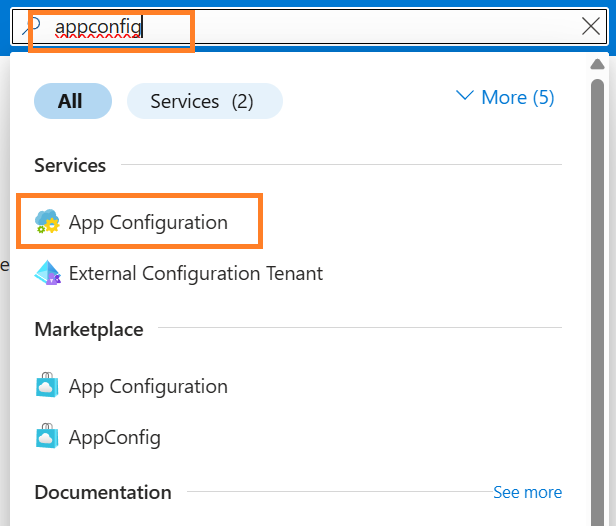
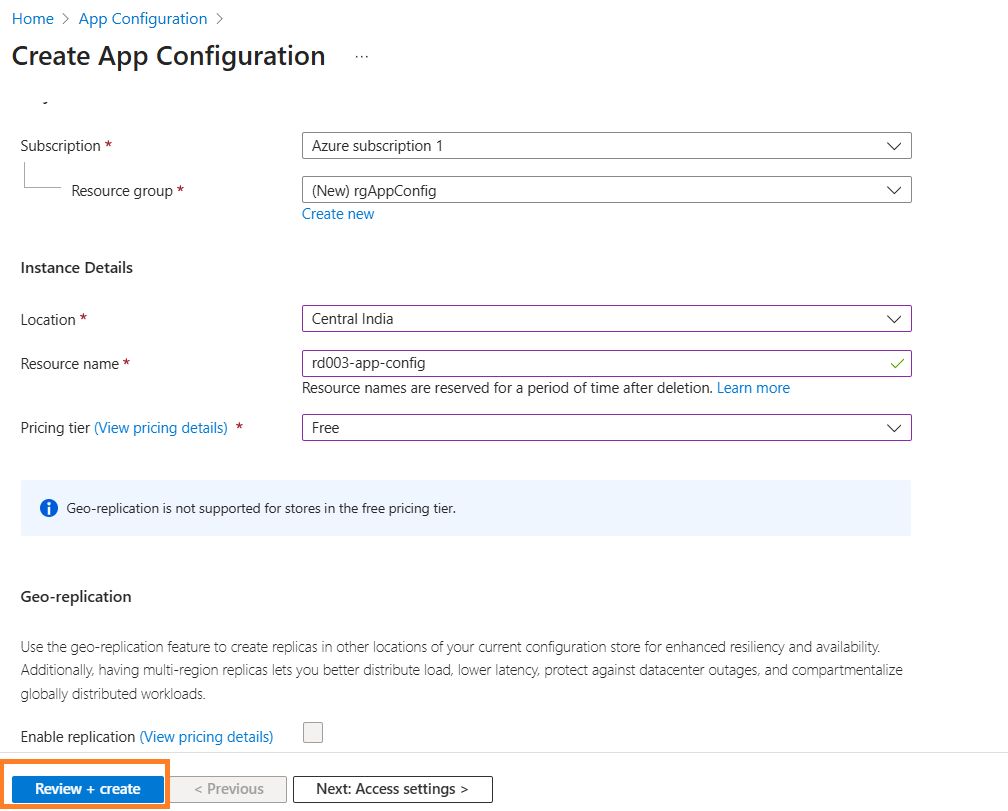
Adding config values
There are two ways to create it
👉1. Create manually
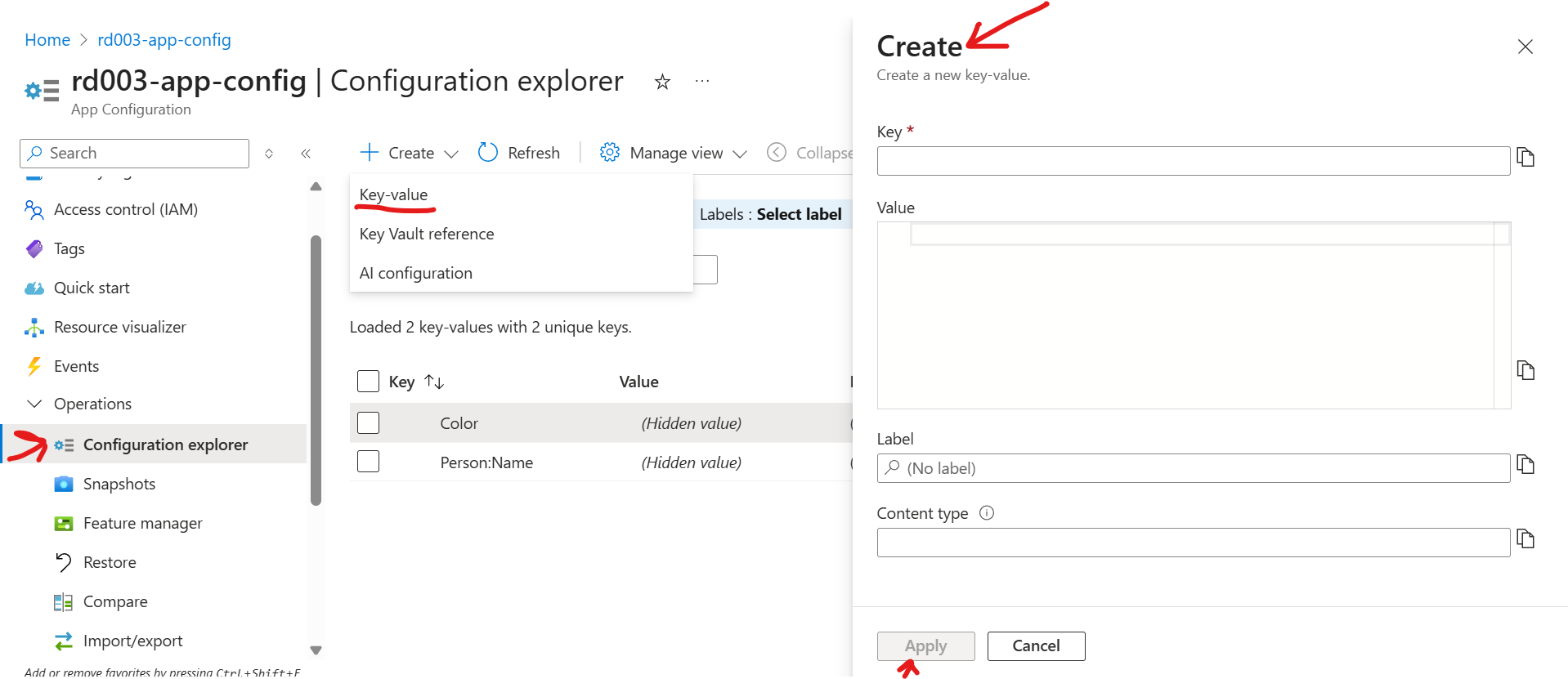
👉2. By import/export. We are going to use this option.
In source file, click on browse and browse the appsettings.json, which is located in your project.
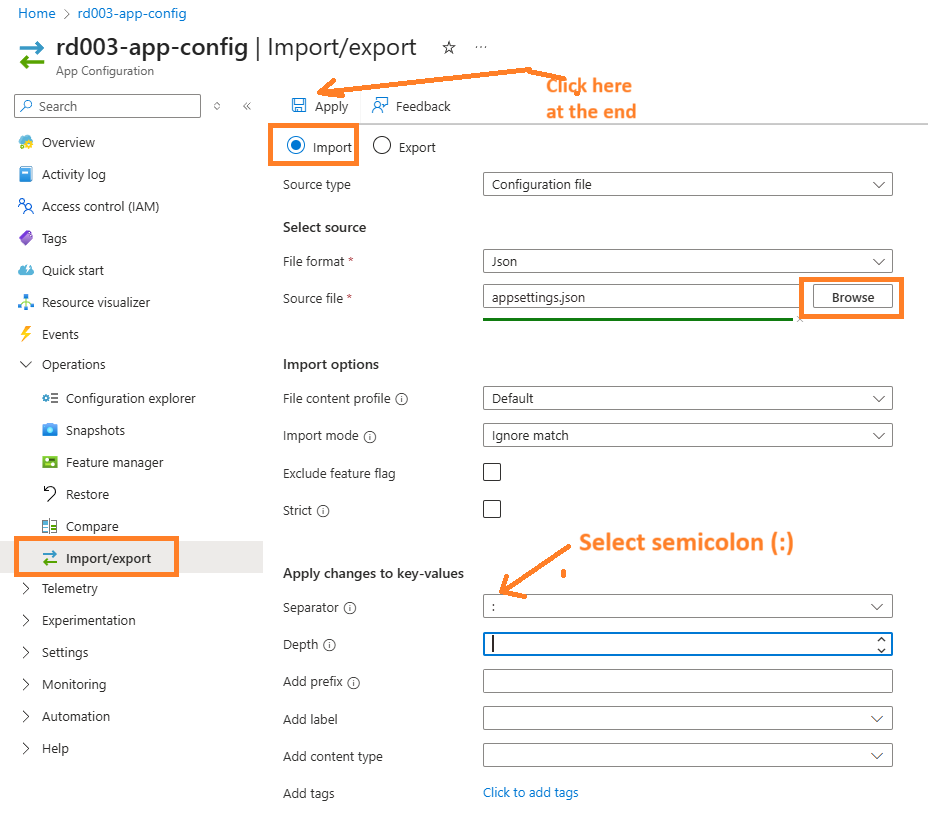
This step will import everything from appsettings.json. Delete the unnecessary configs.
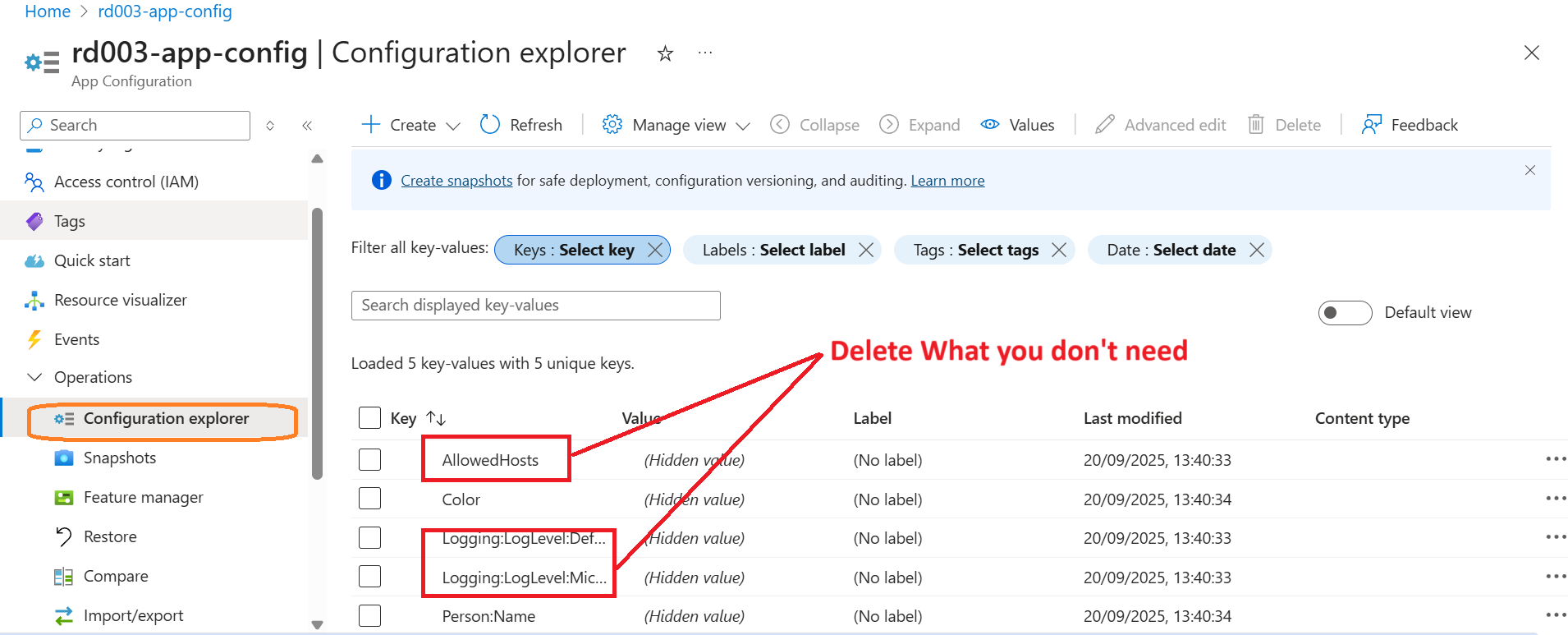
Click on three dots ‘…’ of each key-value and edit its values.
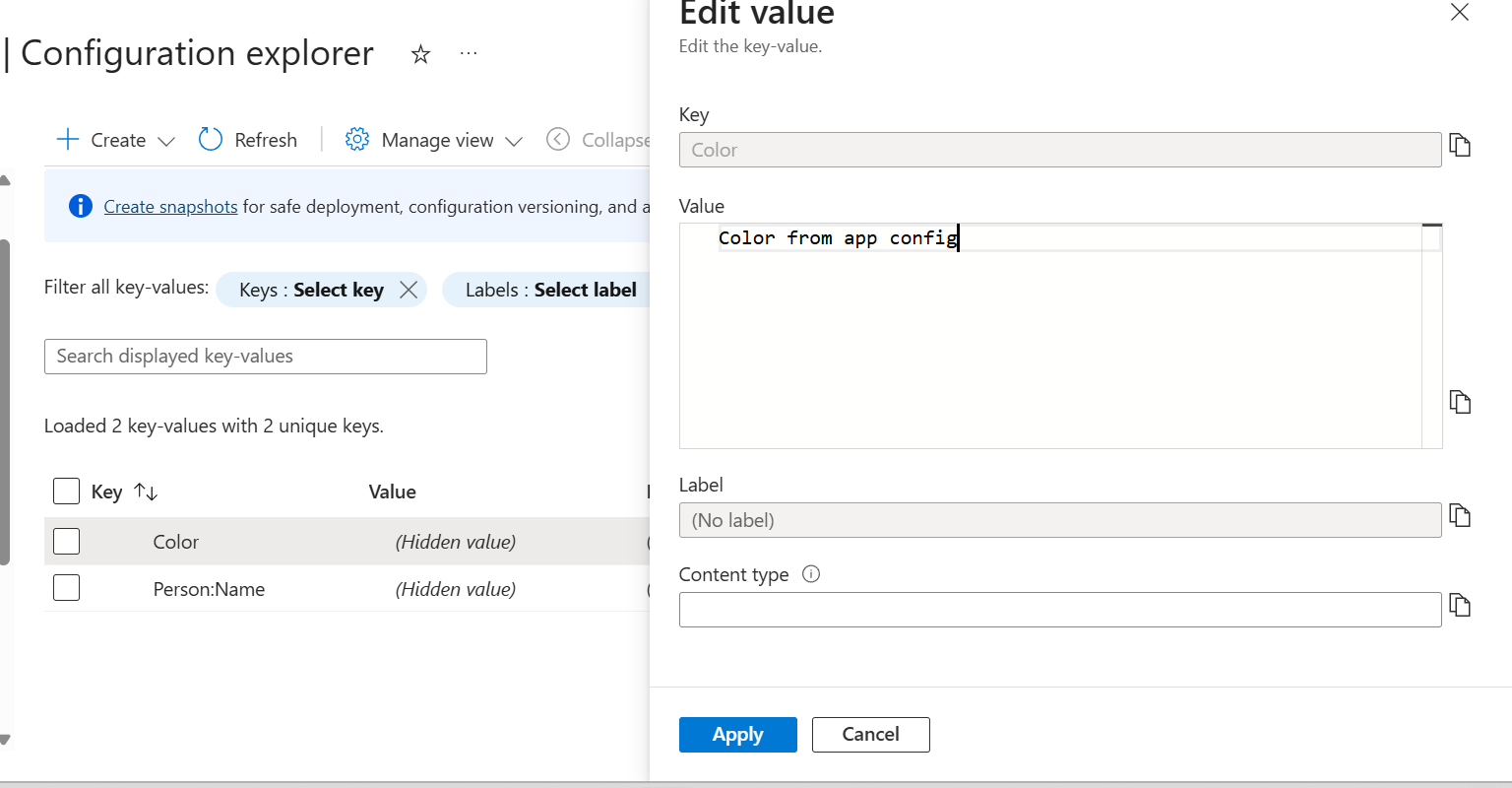
Configure the app configuration in a dotnet app
Nuget Packages
Add the following nuget package.
Microsoft.Azure.AppConfiguration.AspNetCore
Connection string
"ConnectionStrings": {
"AppConfig": "<your-connection-string>"
}
Copy this value from here.
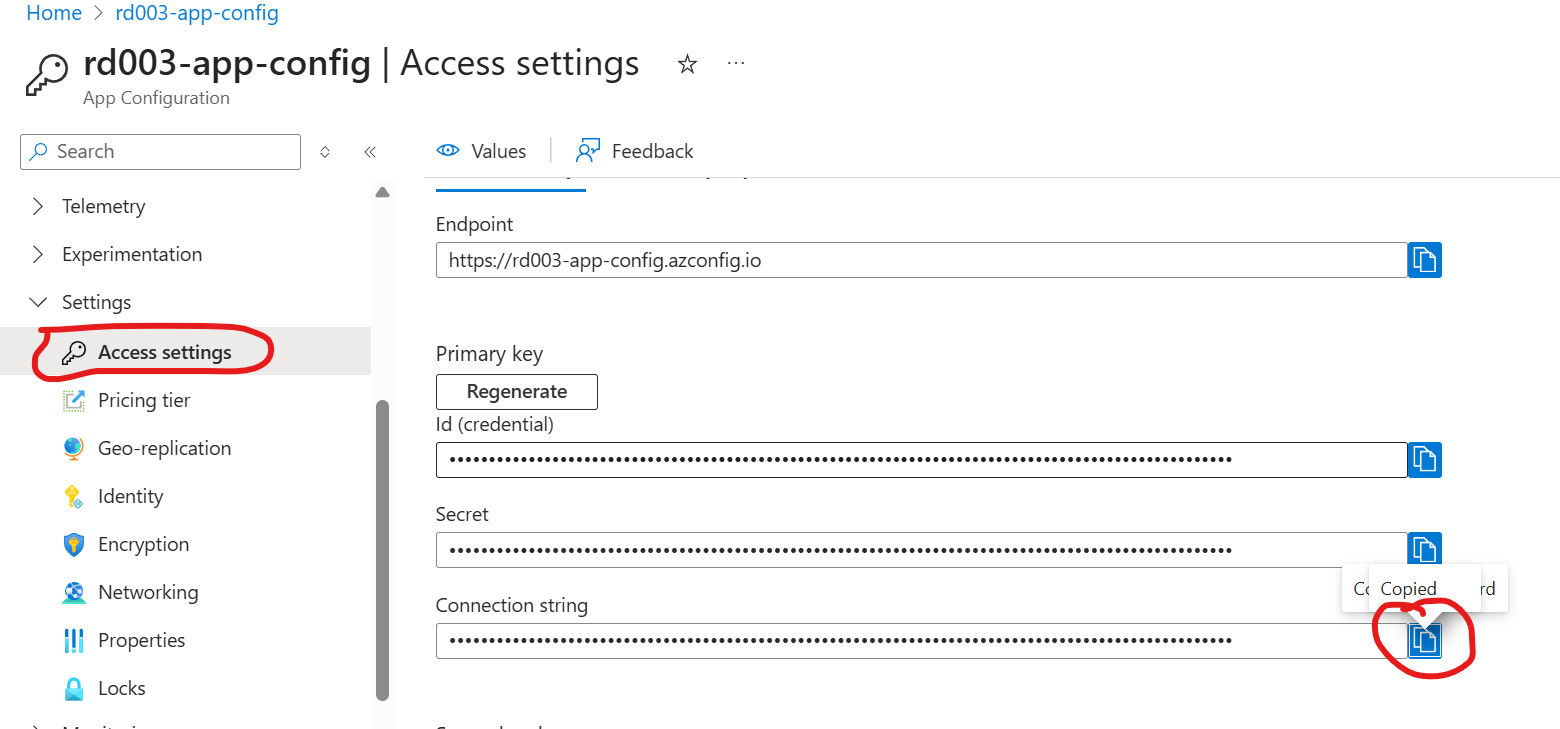
Load cofiguration
Add these lines in Program.cs
string appConfigConnectionString = builder.Configuration.GetConnectionString("AppConfig")
?? throw new InvalidOperationException("The connection string 'AppConfig' was not found.");
builder.Configuration.AddAzureAppConfiguration(appConfigConnectionString);
Now, run the application and in the browser or postman, visit the root endpoint eg. https://localhost:7040/ and you will notice:
{
"color": "Color from app config",
"name": "Name from appconfig",
"message": "Hello.."
}
These values are loaded from App Configuration.
Loading keys with prefixes
Since this can be a centralized config store, which may be shared with multiple apps. You want to name keys that make sense and you can easily identify them. Eg. DotnetSample:Person:Name and DotnetSample:Color says that these are the key of Dotnet Sample app.
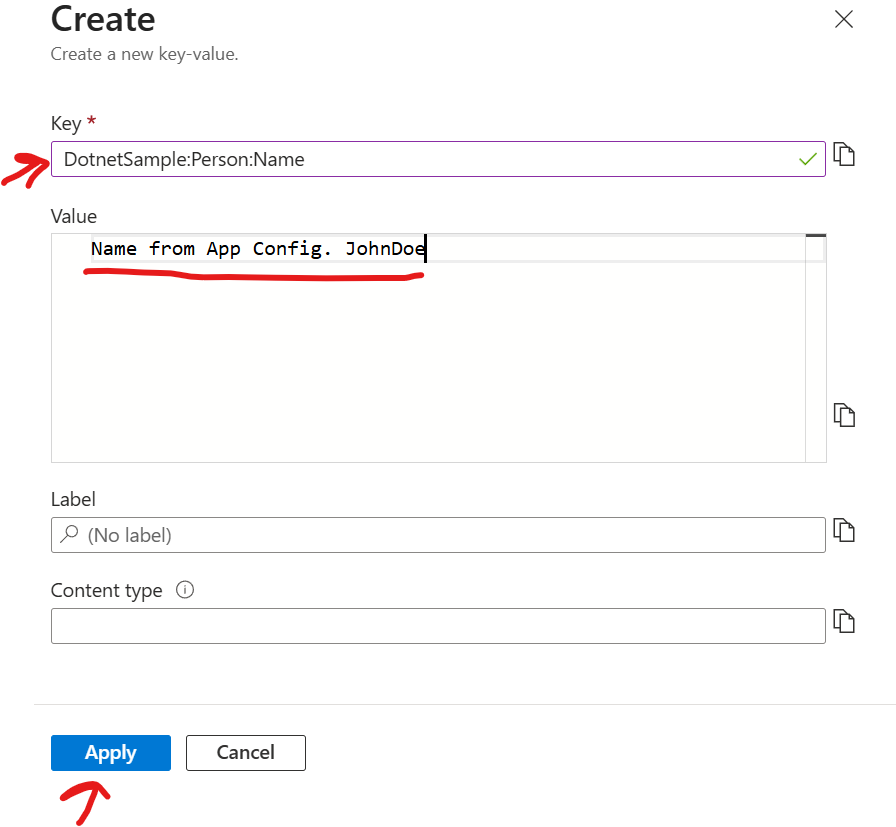
To retrieve this you have to change your configuration in Program.cs.
builder.Configuration.AddAzureAppConfiguration(options =>
{
options.Connect(appConfigConnectionString)
.Select("DotnetSample:*");
});
In this ways you loads the configs that is only relevant to your application.
It will load the config keys that starts with DotnetSample:.
Endpoint:
app.MapGet("/", (IConfiguration config) =>
{
string color = config.GetSection("DotnetSample:Color").Value ?? "No color";
string name = config.GetSection("DotnetSample:Person:Name").Value ?? "No name";
return Results.Ok(new
{
color,
name,
message = "Hello.."
});
});
You can also modify appsettings.json, if you want to load different config in dev environment and different config in production environment.
appsettings:
"DotnetSample": {
"Color": "Color from appsettings",
"Person": {
"Name": "Name from appsettings"
}
}
Offcource, you also need to call builder.Configuration.AddAzureAppConfiguration only in production.
if (builder.Environment.IsProduction())
{
builder.Configuration.AddAzureAppConfiguration(options =>
{
options.Connect(appConfigConnectionString)
.Select("DotnetSample:*");
});
}
